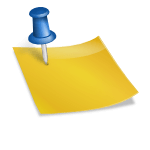System info-related items appear and select the width of the application screen from among them. Then, $si(rwidth)$ will be written in the official modification above. As the formula is recognized as a function in Excel and starts with = in Excel, it must be between $ and $ in KWGT to be applied. The text preview above the official modification shows a number, which shows information about the width of the widget. You can use it as it is, but if you fill the width, the figure or text will be cut off, so if you see a value that goes out of the widget, you can make it $si(rwidth)-40$. In the text preview, it was originally 384 and then it is 344 minus 40. Select the top right check.#KWGT #Widget #MusicWidget #MusicPlayer #Decoration #Custom #Android #MakeWidgetIf you press and hold the desktop, the widget will appear at the bottom. Tap and go down the widget and select the widget with the desired size in the custom widget. If there is no size you want, adjust the size. Long press and hold the widget to adjust the size.Final widget imageIf you click on the widget, you will see the left screen. If you click + Create, you will see the right screen. From this screen, you will be working on creating widgets. If you see the top right, press +.There are a number of formulas. One by one, it contains information from your phone. (ex. current weather, the title of the song you’re listening to, etc.) Here we come in to get a sense of the breadth of the widget, so press System info.Then the middle square turns to a circle. You can increase the number of widths and put them on the screen, but I’m going to try something else here. Click the check box next to width and tap Calculator at the top right. Then you have a Calculator next to the number of widths. Now tap the number of widths.Again, choose the red circle. Press the position and make the bottom margin the size of the progress bar 340. Now the red circle will move at the same speed as the playback time bar. So, we’ve achieved our second goal. Now we’re going to make the last button.Tap the current cover image among Music info items. The formula is shown as $mi(cover)$ and select the top right check. The first goal is to create a circular cover image. Next, I will create a playtime bar outside the image.There is a white square in the middle, and an item called a figure has appeared in the list below. The list lists the components that make up the current widget. Let’s press the figure. If you look at the right screen, you can decorate it in any shape you want, such as shape, width, corner, and rotation. First, press the square next to the shape, and you get a variety of shapes and select a circle.This is the configuration you need to create widgets. First, let’s create a base for making a round music widget. Select a figure.The above screen is the way we need to go today. Let’s set this goal. Put an image of the song cover currently playing in the circle Figure Create a playtime bar outside the circle Create a play/stop button and a next song buttonThe small white circle grows moderately large on the screen. Now, let’s see the cover image of the song being played on this white circle. Select the text in the color correction next to the list and select the bitmap from among them to create the bitmap item below. Select the check box next to Select Image and tap Calculator at the top right. This will bring up the right screen and create the Calculator. Tap the blank text box on the left side of the Calculator to list the formulas you saw earlier. This time, select Music info.Let’s create a round music widget using the KUSTOM widget maker (KWGT).Select the top right + from the list and select Programs. If you look at the picture on the left, you see the progress bar in the middle. If you look at the information in the list, it says Battery in small letters. We need to know the playback time, so we’ll change it. If you select the progress in the list, you’ll see Programs, Mode, and Rotation, and if you press the first one, it comes out like the picture in the middle. Select the music playback time from the progress list. Tap Style. In the picture on the right, you get the style, size, and height, and make the first style circular.I’ll also make a button to hand over to the next song. Press the top right + to create a font icon. This time, I’ll set the set to Entypo and select chevron-right for the icon. I’ll also do the shadow settings like the play/stop button.I’ll give the font icon a shadow away from the background. In the font icon, under Color Correction, select Out Shadow. Blur, direction 0, distance 0, color is black. Blur is the darkness of the shadow, direction is the shadow angle, distance is the distance from the shadow, and color is the shadow color.Then, as in the first picture, you see the item called layers. In the layers, press the Rotation check box to select Manual. There is a overlap down, press the overlap check box, and press the top right calculator. Press the overlap to go to the official screen. In Music info, you have the current track’s total playback time (in seconds):(formal $mi(len)$ and the current track’s playback time:(formal $mi(pos)$. This is the arithmetic problem from here. The angle of one lap is 360 degrees, and the total playback time is 360 degrees, and the formula is made to match the ratio. Write $360/mi(len)*mi(pos)$ to the official correction.이전 이미지다음 이미지The two buttons overlap each other, so I’ll move the next song button. In the Location item, press Alignment, press the center right, and display it appropriately in the right margin. Now that the button shape and position are established, let’s give it a function as a button.